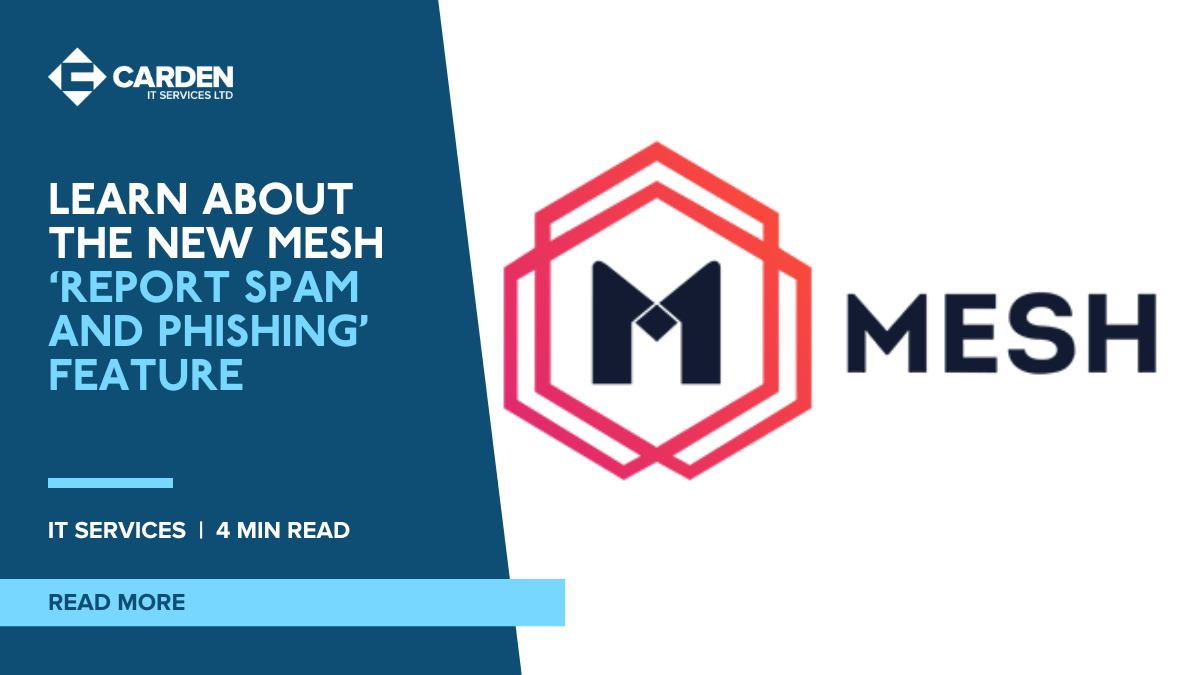Email threats are constantly evolving, and even with robust security systems in place, no solution is perfect 100% of the time. That’s why it’s crucial to make sure your defences are agile, responsive, and user-informed.
The good news? MESH Email Security has introduced a powerful new tool to help do just that: the Report Spam and Phishing Button.
This update allows end users to report suspicious emails directly from their Outlook inbox, giving both your internal team and the MESH detection engine valuable insights to fine-tune spam filtering. In this article, we’ll explain what the new feature does, how it benefits your organisation, and how to set it up correctly, plus a few best practices to help your users get the most out of it.
What Is The New Report Spam Feature in MESH?
The new feature is a native integration in Outlook that allows users to flag messages they believe are junk mail or phishing attempts. These reports are then shared with:
- Your organisation’s reporting mailbox, which can be checked by Carden IT Services or your own internal security team.
- The MESH detection team, which can use the data to improve their spam and phishing detection rules.
This process is automatic and seamless, users don’t need to fill out forms or forward emails. With a single click, you can provide feedback that strengthens your email defences.
Note: These reports are processed automatically. While no replies will be sent to users, the data they submit plays an important role behind the scenes.
Why This Feature Benefits Your Business
1. Improves Filtering Accuracy
Each report helps MESH identify and adjust to new spam and phishing tactics. If a phishing email gets through, reporting it ensures it’s caught next time, making the entire platform more secure.
2. Reduces False Positives
If legitimate emails are mistakenly flagged as spam, your team will now be notified immediately when users report them. You can then review and allow these emails using MESH’s tools or policy adjustments. This makes your email security more accurate.
3. Gives IT and Security Teams More Visibility
By copying your Carden IT or your own security team into every report, you’ll gain live insights into what users are seeing, without waiting for support tickets or chasing emails.
4. Empowers End Users
Your employees become an active part of your cybersecurity strategy. Instead of passively deleting suspicious emails, they’re now helping improve protection for everyone. This makes them feel more invested in your security – and the more invested everyone in your organisation is, the more secure your organisation is.
How To Use the Report Junk or Phishing Button
Once the feature has been enabled by us, using the Report button in Outlook is quick and easy. Here’s how it works:
- Open the suspicious email in your Outlook inbox.
- Click on the “Report” button in the toolbar at the top of the message.
- Choose either:
- Report Junk – for spam or unwanted marketing emails.
- Report Phishing – for emails that try to trick you into revealing sensitive info or clicking malicious links.
- Click Yes to confirm when prompted.
- After the message is reported, you’ll see a success message letting you know it’s been submitted.
While you won’t receive a reply, your action helps make email safer for everyone in your business.
Note: If you believe an important email has been wrongly marked as junk or phishing, you can report that too.
Best Practices For Your Users
1. Make It Part of Your Cybersecurity Culture
Let your team know the button is there and why it matters. Users often ignore new features if they’re not introduced properly.
2. Clarify What to Report
Explain the difference between spam (unwanted marketing) and phishing (malicious attempts to steal data or credentials).
3. Let Them Know It’s Safe to Click “Report”
Reassure users they can’t break anything by reporting a message, and that their feedback helps make the system smarter.
4. Review Reports Regularly
Ensure your IT or security team is checking the shared mailbox and taking appropriate action (e.g., remediation or allow-listing).
Example: One of our clients reduced their false positive incidents by 30% simply by enabling this feature and checking reports weekly.
Conclusion: Turn Your Inbox Into a Threat Intelligence Engine
With MESH’s new Report Spam feature, every member of your team becomes part of your organisation’s email defence strategy. You’ll catch more threats, correct false positives faster, and strengthen your email filtering engine with every click of the “Report” button.
At Carden IT Services, we’re here to help you set up and fine-tune every part of this feature, from the Microsoft 365 configuration to integrating with your helpdesk workflows.
Need help enabling the new report button?
📧 Contact your account manager or our support team today, and we’ll walk you through it step by step.