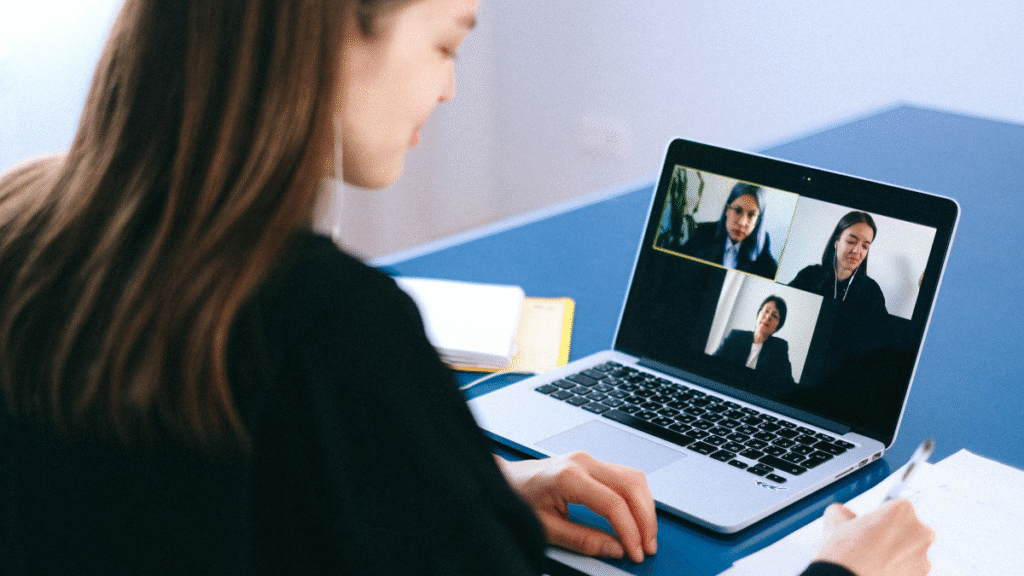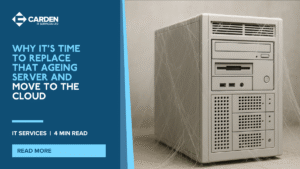Information is central to a modern business’s operation and cloud services form the backbone of many organisations.
If you’re going to be working from home for a long time, you need an effective communication channel with the rest of your team and video calls are the best way to stay in touch.
A year ago, some of us had never even been on a video call. Skip to the present day and video chats have become a staple of the modern household, but not everyone’s internet is quite up to the task.
We’ve compiled 7 tips on how to get better picture and audio quality on video calls when you’re working from home.
1) Connect directly to your router via ethernet
If you are having trouble making video calls over WIFI, try connecting physically to your router via an ethernet cable. This will give you far superior speeds compared to using your WIFI and will give your traffic priority over any wireless data.
If there is no improvement in the quality of your video call even when you are connected directly to your router the likely reason is either.
- The problem is with your internet speed and not your WiFi signal. Or…
- Another device on your network is using too much bandwidth (see point 4)
This is the best first step to diagnose any issues with your video calls. However, if you are not able to connect to your router directly…
2) Make sure you are in an area of your home with a good WiFi signal
Not every room is equal, thick walls and other electronics can sometimes block or interfere with your router’s WiFI signal. Some people have great signal in the kitchen and terrible signal in their bedroom. When you sit down to make your video call, make sure you are in a spot in your house with a strong signal.
Naturally, the closer you are to your router, the better the connection will tend to be. Better signal strength will reduce the chances of your picture/video dropping out or ‘juddering’.
3) Close other non-essential programmes on your machine
Other software can be using up either bandwidth or CPU power in the background. If you won’t need to use the programme while you are on your video call, close it to give as much CPU and bandwidth to your video calling software as possible.
4) Disconnect other devices from the internet
Other PCs, as well as phones and games consoles could be slowing your video calls down by using your bandwidth in the background. If you are experiencing issues with call quality, disconnect other connected devices and see if this improves your call quality.
5) Buy a dedicated webcam or external microphone
If you’re only making the occasional call, your laptop’s built-in microphone and camera are perfectly good. However, if you’re doing hours of video calling every day, you owe it to the other people on the calls to give them the best audio and video experience possible.
HD webcams and external headsets can be as cheap as £20 each and will drastically improve the video and audio of your call.
6) Use the right software
Microsoft Teams is one of most reliable pieces of software for video and audio quality although there are many options available for video calls including Zoom, Skype, Google Duo and even Facetime. If you have tried everything else and are still having connection troubles, try using an alternative software solution for video calling.
7) Familiarise yourself fully with your chosen software
Whichever software you choose, make sure you investigate all the features it contains and use them accordingly. Make sure you know how to:
- Start a call
- Join an existing call
- End a call
- Mute your audio
- Switch video on and off
- “Raise your hand”
- Share files
- Share your screen
For more information about advanced communication tools designed specifically for teams working remotely. Speak to our team at Carden IT Services today.