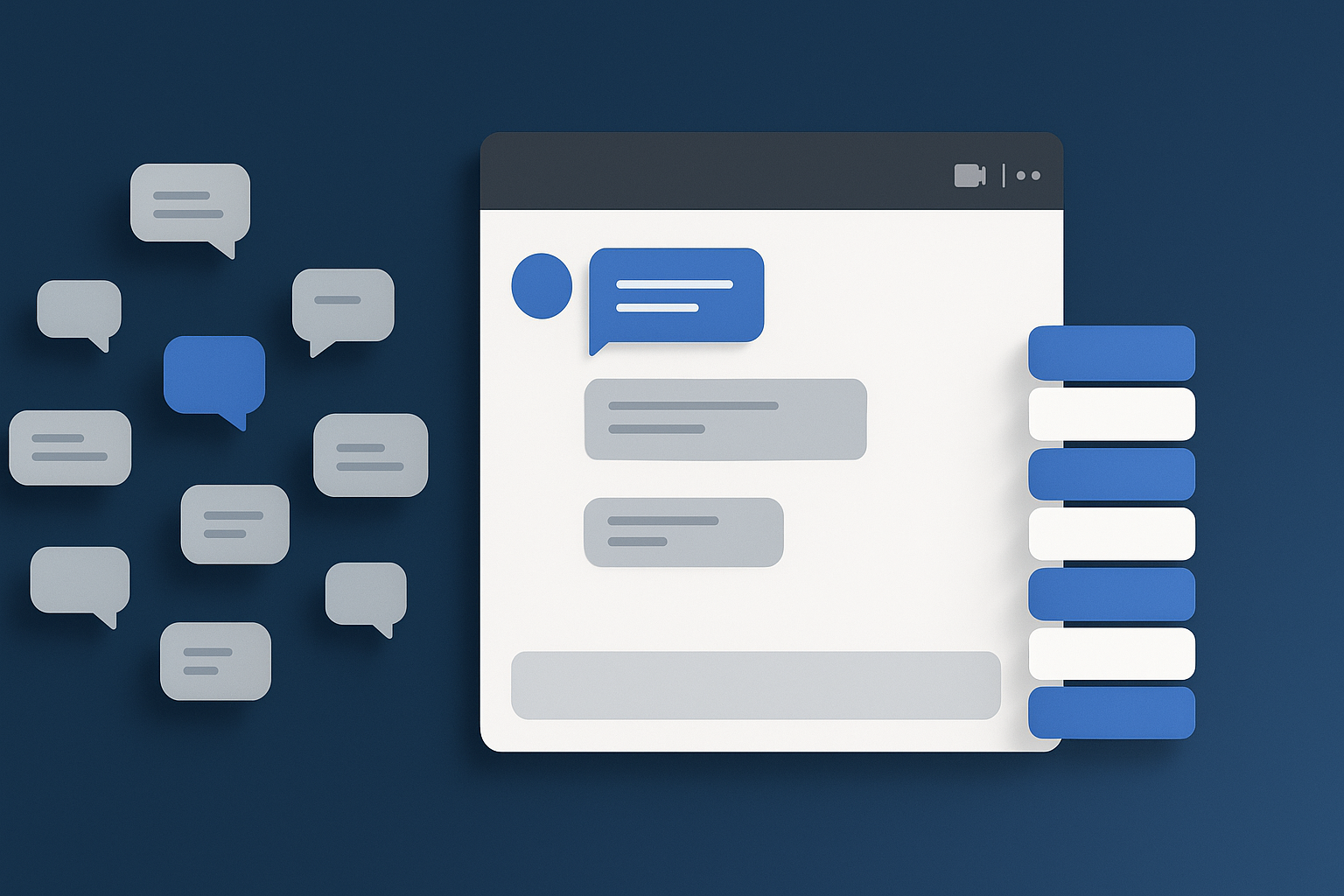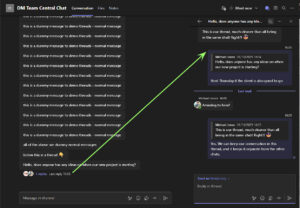Microsoft Teams (part of Microsoft 365) is a powerful collaboration tool that businesses rely on for communication and file sharing. However, as more conversations happen within Teams, it can quickly become overwhelming. Threads and messages pile up, making it difficult to locate important information or keep track of ongoing discussions.
If you’re finding your Teams channels cluttered and hard to navigate, you’re not alone. Fortunately, there are simple strategies to help you declutter and keep your Teams environment clean and efficient.
Why Decluttering Matters
A cluttered Teams channel can make it difficult to find key messages, slowing down communication and productivity. When threads pile up, important updates can be lost among a sea of irrelevant conversations, making it harder for team members to stay on top of their work.
By keeping your channels organised, you can create a more efficient, easy-to-navigate workspace that fosters collaboration and ensures important information doesn’t get buried.
Enable and Use Threaded Conversations
One of the simplest ways to declutter Teams channels is to make better use of threaded conversations. To do this, threads must first be enabled within your channels. Once this feature is active, you can reply directly to a specific message rather than creating a new one, which keeps related discussions grouped together.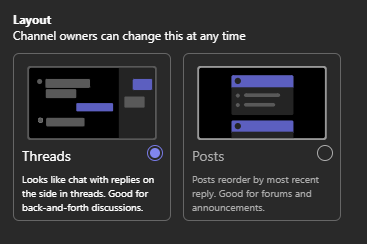
To start a thread, simply click on the Reply button below a message. This ensures all responses stay within the same conversation, rather than scattering across the channel. Encouraging team members to always reply within a thread, once channels are set up to allow it, will greatly reduce clutter.
Pin Important Threads
Another useful feature in Teams is the ability to pin important threads to the top of the channel. This helps ensure key discussions and decisions are always easy to find, no matter how many other conversations are taking place.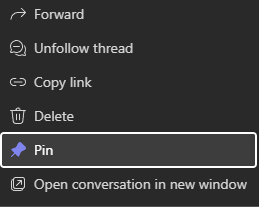
Pinned threads remain at the top of the channel, so you won’t need to scroll through an endless list to find them. Use this feature to highlight important project updates, deadlines, or ongoing discussions that need immediate attention.
Unfollow Old Threads
As conversations age, they become less relevant and can create unnecessary clutter in your channels. Fortunately, Teams allows you to unfollow or hide old threads that no longer serve an immediate purpose. This ensures that only current, active threads remain visible, helping to keep your channels streamlined.
To hide a thread, simply click on the three-dot menu next to it and select ‘Unfollow thread.’ You can always refollow it later if needed, but this will help declutter your workspace and reduce distracting notifications.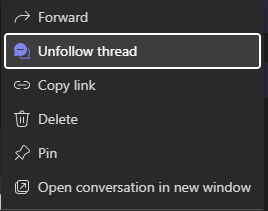
Clear Your Feed and Notifications
Your activity feed in Teams can quickly become cluttered with notifications and updates. Regularly clearing your feed will help you stay focused on important threads, rather than getting distracted by irrelevant or outdated messages.
To manage notifications, go to your settings and choose what types of updates you want to receive. You can choose which threads to follow and what notifications you will get.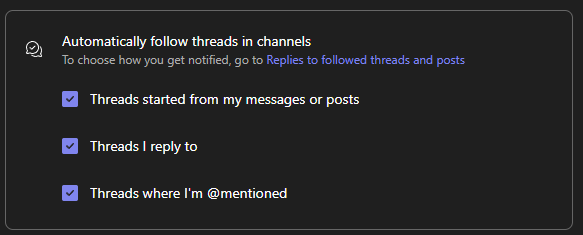
Enjoy Your Cleaner, More Organised Teams Channels
Decluttering your Microsoft Teams channels doesn’t have to be a daunting task. By using threaded conversations, pinning important threads, archiving old content, and clearing your feed, you can maintain an organised, efficient workspace. With these strategies in place, your team will be able to focus on what matters most, improving collaboration and productivity across the board.
Try these tips out and see the difference for yourself—your Teams environment will thank you!