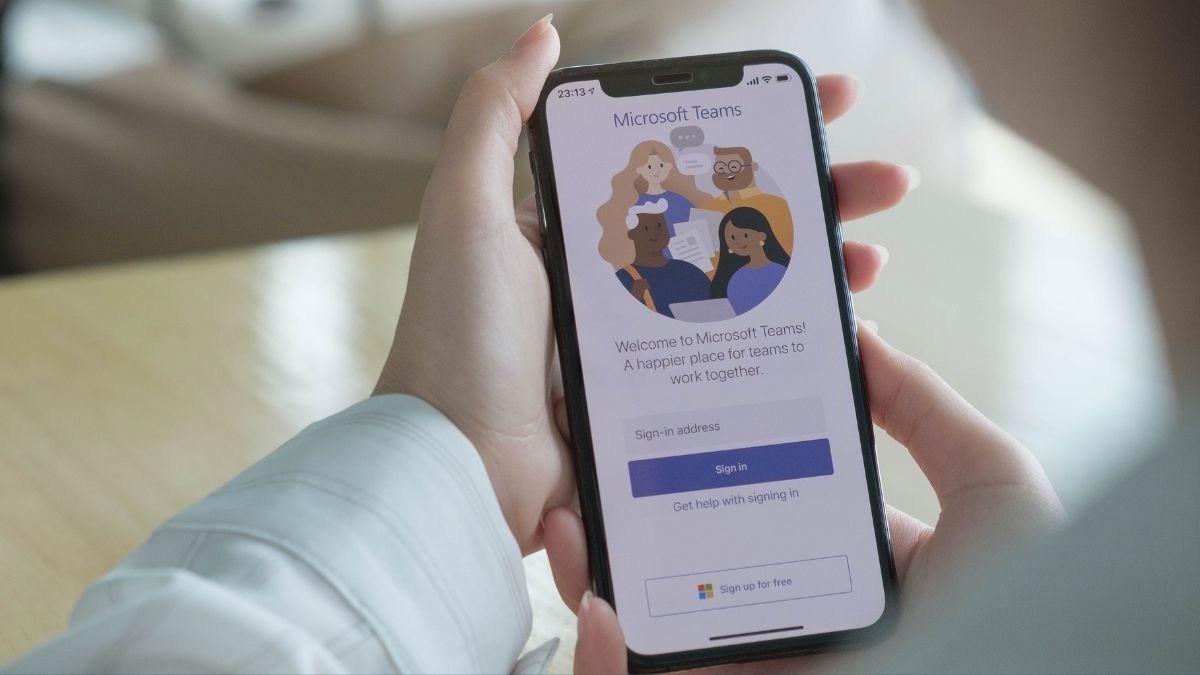Teams has seen an explosion of growth over the past year and Microsoft seems determined to make it the centrepiece of the Office 365 experience. Despite this, we are still surprised by the number of businesses we encounter who do not use Teams – even those who do use other Microsoft applications. While it struggled to compete with alternatives like Slack or Skype when it launched, Microsoft has been busy adding more features, and today Microsoft Teams is one of the best tools available to keep in touch with your co-workers and stay productive.
In this article we will cover some of the new features and shortcuts that have been added to Teams and how they can benefit you and your business.
A New Way To Communicate and Collaborate
Teams is quickly becoming the centrepiece of the Microsoft Office experience. From a single interface a user can chat with individual team members in your organisation, create groups for specific departments or projects, have text chats with up to 200 team members at a time, as well as audio and video chats with up to 20 participants.
Microsoft Teams also has screen sharing, screen recording, and remote access tools built directly into its chats, meaning you can easily share what you are working on and get real time input and hands of assistance from the rest of your team.
You Can Use Microsoft Teams from Any Device
Teams is now available as an app on your PC, a web-based application, and a mobile app on both iOS and Android. This allows team members to join a call or chat from any device, even when they’re on the go, from anywhere in the world. You can join the call using your webcam or voice only, whatever your team feels comfortable with.
Collaborate on Documents in Real Time from Within Teams
Microsoft Teams allows multiple users to collaborate on a document directly within Teams, with no need to open Word or Excel separately. Inside of Teams, select More Options next to the file in question. You will have the option to edit the file online, on your desktop, or in Teams.
Like other collaborative applications like SharePoint or Google Docs, you will be able to see colour-coded contributions from different team members in real time. You can also send comments specifically about the file by clicking on Start Conversation.
Use Microsoft Teams Apps and Integrations to Boost Your Productivity
Just as your phone has an app store, so does Microsoft Teams. On the left-hand side of the main Teams window, you can select More Apps. This will display a list of available Microsoft Teams apps; these are extensions which can add new functionality to your messaging app or bridge the gap between Microsoft Teams and other applications. The apps which are useful to you will very much depend on your job, your industry, and your preferred workflow. Some examples of useful apps are
- Trello, Miro, and Zoho integrations
If you use a third-party service like Trello to organise your work and your projects, you can link this service directly to Microsoft Teams. Allowing you to update and assign tasks, view workflow progress, and more. All from within the Teams app. - Wikipedia Search
This app adds a dedicated Wikipedia search bar to your Teams application. Making it quick and easy to research topics and fact check in real time during Microsoft Teams conversations, without ever needing to open your web browser. - Adobe Creative Cloud
Perfect for your company’s design team. Once integrated, team members can access and edit their entire Adobe Creative Cloud library directly from Microsoft Teams – allowing them to share images directly without needing to download and attach then items first.
Record Meetings Inside of Teams with a Single Click
Recording meetings can be a great way to save valuable discussions for later. Recordings of training sessions also help team members who were absent or unable to attend the training catch up on the knowledge shared and can be a useful resource for all members of your team to refer to at a later date.
There is no need to install a screen recorder or even open any other software. Microsoft Teams has session recording built directly into the application. Just hit the record button and Teams will record the audio and video of the call, including any screenshares from any of the participants.
When you click this record button, Teams will alert all participants on the call that the session is now being recorded. For this reason, and as a matter of courtesy, it is good manners to let others on the call know that you are about to start recording before you do so.
Access Your Outlook Calendar Within Teams
You can view and edit your Outlook calendar directly within Teams, without needing to leave the app. If an event has been scheduled within Outlook as a Teams meeting, you can join it from your calendar view with a single click.
Allowing you to access the core functions of Office 365 applications like Outlook Calendar without having to leave Teams allows you to stay focussed on the task at hand and not get distracted by other apps.
View Your Outstanding Tasks Within Teams
On the sidebar on the left on the main Teams app, you can access your task list. This will show you all the outstanding tasks within your organisation’s Microsoft Office 365 account or filter it to view only the ones which have been assigned to you.
This helps you keep track of your progress and remaining work. You can also create new tasks or task lists directly from this section and assign them to different teams or team members. For a manager or team leader, this makes organising and delegating work easier and reduces the different apps needed in the organisational process. For example, if an idea is suggested during a video call, the manager can navigate to the Tasks section, create a new task, and assign it to a team member all without having to leave to video call or even close the Teams window.
Microsoft Teams Is Improving All the Time
These are just some of features added to Teams since its launch in 2017. As part of their Microsoft 365 suite of apps, Teams is constantly updated with regular security updates, bug fixes, and as this list demonstrates, revolutionary new features.
Microsoft seems determined to make Teams the centrepiece of the Office experience and allow their users to access more and more of their files and applications directly from the Teams interface. If you and your business is not using Microsoft Teams already, there has never been a better time to start. Microsoft is phasing out Skype For Business, and users will have to switch to Teams by July 2021.
I Don’t Have Microsoft Teams Yet, How Can I Get It?
Unlike some other Microsoft Apps, the full version of Microsoft Teams is only available as part of the Microsoft 365 subscription service (formerly Office 365). In addition to Teams, Microsoft 365 also includes Word, Excel, PowerPoint, SharePoint, and much more. To learn more about Microsoft 365 and how your business could benefit, visit our 365 page or speak to our team today.